Padlet
Padlet is a collaborative
bulletin board tool that allows teachers and students to share ideas and
resources. It has a wide range of functionality and can allow users to share
comments, links, YouTube videos, files, images,
Embed into the VLE (Moodle)
Once set up is complete and the board is ready for learner contributions, the instructor can embed padlet in their Moodle course. To do so, click the three – dot icon in the top right corner. From the dropdown menu, an instructor can see and review privacy settings. Padlet will automatically set the padlet to “secret” which means the padlet will only be visible to those with whom it’s shared. The contributor setting is also set to “can write” which means learners can contribute posts, comment on other posts, but cannot perform any administrative tasks (i.e. deleting a padlet or adding external contributors, for example).
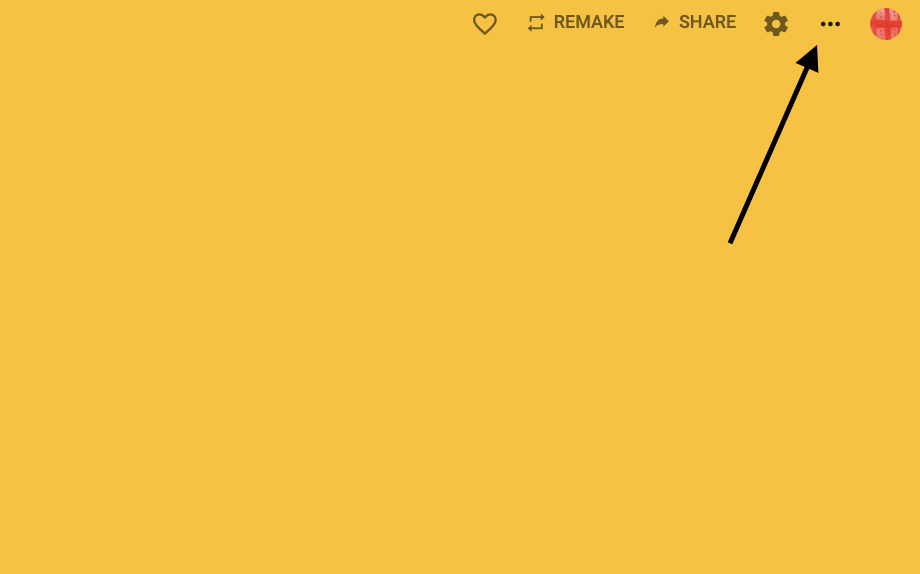
Click “Export” and then “Embed in your blog or your website.” Click “copy” to copy the html code for your board to your clipboard.
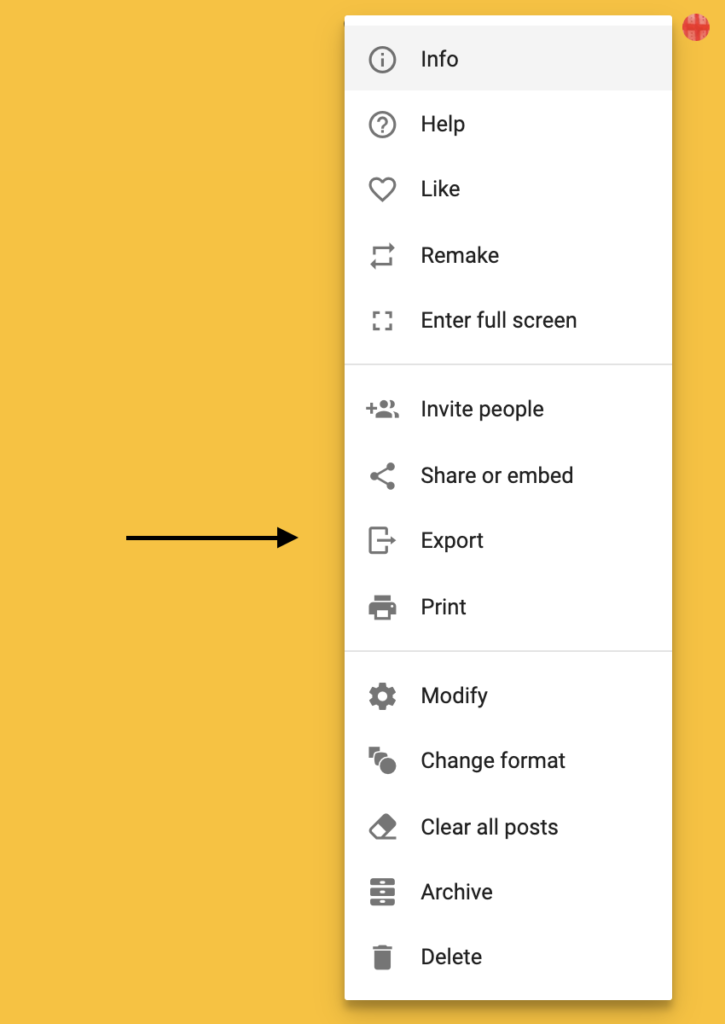
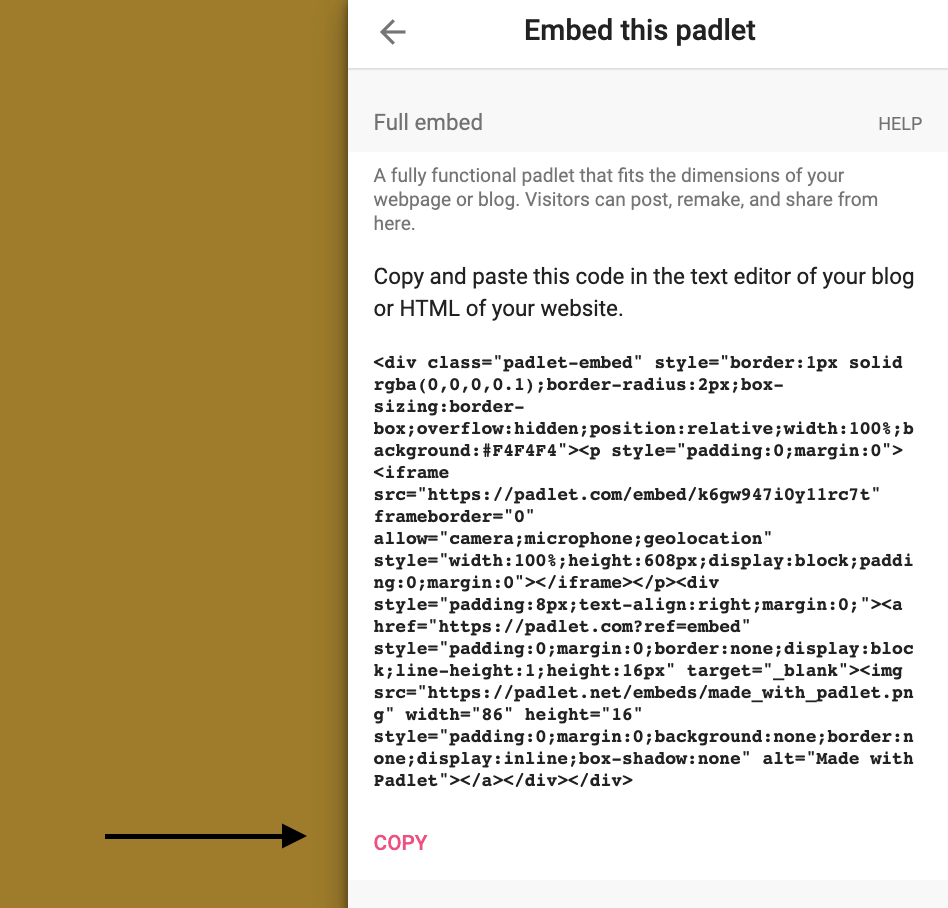
Within your Moodle class, navigate to where you would like your padlet to appear and click “Add an activity or resource.” Select “Page” for best results.
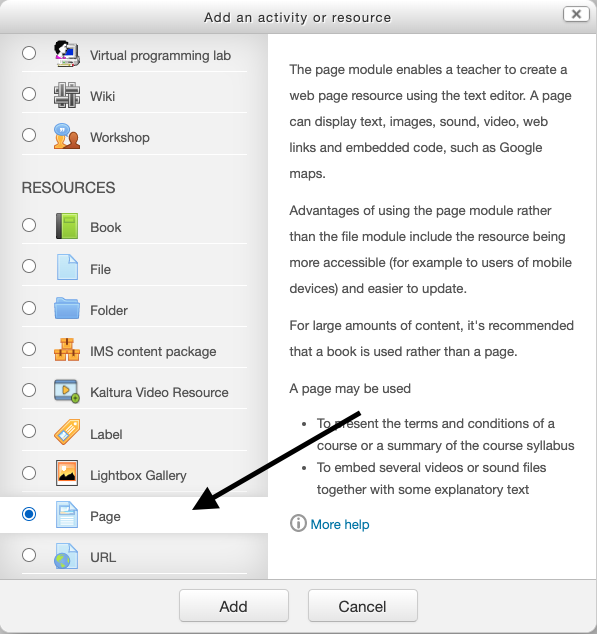
After filling in the “Name” and “Description” fields, scroll down to “Page Content.” Select the “show/hide advanced button” and then the “html” button. Some sample html will appear which you can delete. Paste your padlet html into this box.
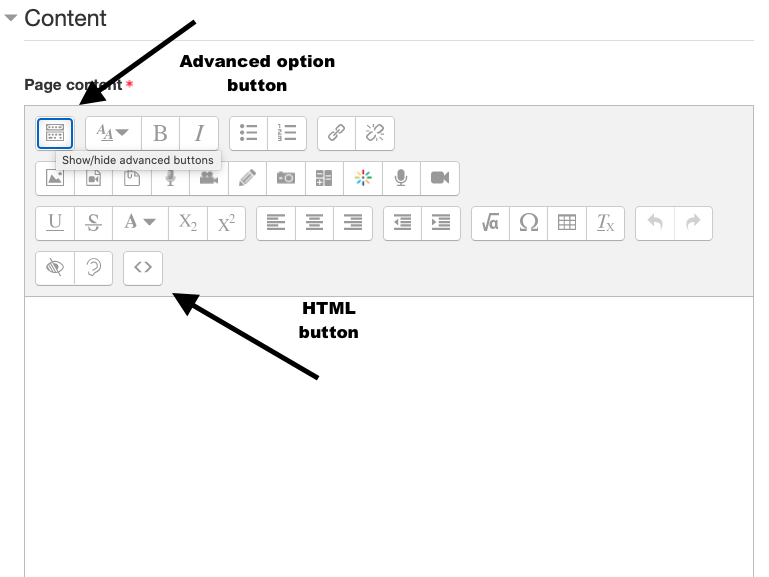
Scroll down and click “Save and Return to Course” or “Save and Display”
and your padlet should appear.